Registration Tab
The Registration tab controls a Manager or Employee’s ability to Register with the system and the default values that will be assigned for their Role, Dashboard and Employee filter.
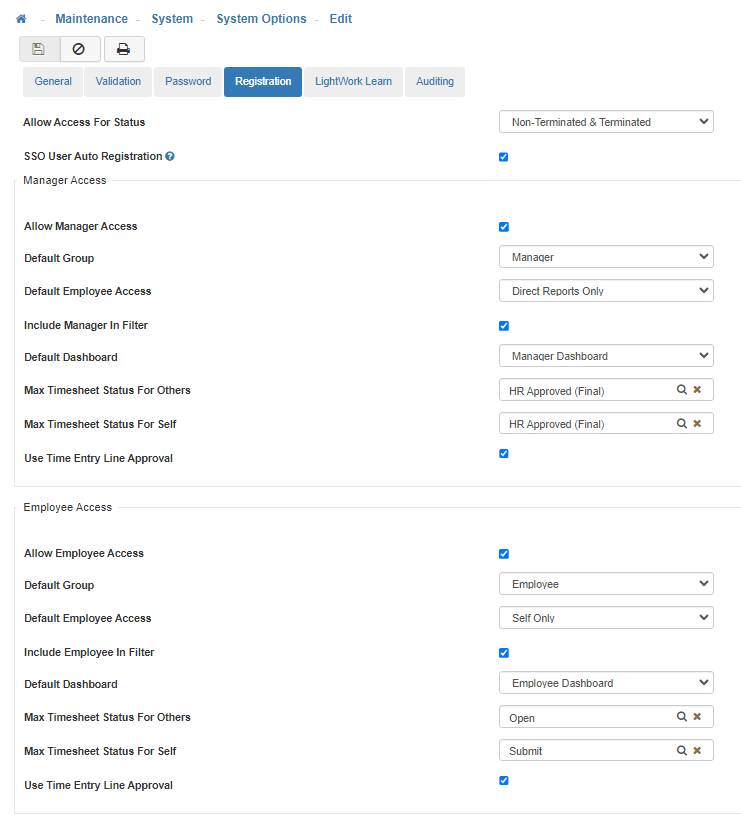
-
Allow Access for Status
Here you have the option to allow None, Non-Terminated, Terminated, or Non-Terminated & Terminated Employees to Register. -
SSO User Auto Registration
If enabled, new users navigating into LightWork using Single Sign On (SSO) without an existing LightWork user will be automatically registered. Once their user is automatically created using configured self-registration options, the SSO session will log the user into the system. SSO is like having one key that unlocks many doors. Instead of remembering lots of passwords for different websites or apps, you only need one login for everything at work. It saves time and hassle because you log in once, and then you're automatically signed in to all the places you need to be without typing your password over and over again. To learn more review the FAQ section. -
Allow Manager Access
Check this box to allow Managers to Register.
Note: A Manager is anyone who has a Direct Report. -
Default Group
Note: To override this setting for a specific Manager go to their User and make adjustments in the Groups Tab in User Maintenance. -
Default Employee Access
Determines which Employee(s) the Manager will have access to.
Note: To override this setting for a specific Manager go to the Employee Access Tab in their User Maintenance. -
None
Leaves the Employee Access for Managers blank. -
All
Gives Managers access to all Employees. -
Organization Level
Bases Employee Access for Managers on the Organization Levels. -
Primary Manager Hierarchy
Bases Employee Access for Managers on the Hierarchy system. -
Specific Employees List
Gives Managers Access to specific Employees.
Note: These must be assigned in User Maintenance manually once the User has been created. -
Specific Managers List
Gives Managers Access to specific Managers.
Note: These must be assigned in User Maintenance manually once the User has been created. -
Self Only
Gives User access to their own Employee record only. -
Company
Gives User access to the Company Employees. -
Direct Reports Only
Gives User Employee access to their Direct Reports only. -
Include Manager in Filter
Gives the User access to their own Employee record in addition to the Employees accessible via the selected Filter method. -
Default Dashboard
Allows you to specify the default Dashboard for Managers who register.
Note: To override this setting for a specific Manager go to the Employee Access Tab in User Maintenance. -
Max Timesheet Status For Others
The system will change the Timesheet to this Status when the Timesheet is Approved for others (I.e. a User's Employees). -
Max Timesheet Status For Self
The system will change the Timesheet to this Status when a User Approves their own Timesheet. -
Use Time Entry Line Approval
Every Employee is linked to Organization Level(s). The Time Entry Line Approval Process uses these Organization Levels to establish which Manager(s) will need to Approve an Employee’s time. (I.e. if an Employee logged a Time Entry with an Organization Level different than their default Organization Level, then the Manager assigned to that different Organization Level must Approve the Time Entry before the Employee’s Primary Manager can Approve the whole Timesheet.) -
Allow Employee Access
Check this box to allow Employees to Register.
Note: An Employee is anyone without a Direct Report. -
Default Group
Note: To override this setting for a specific Employee go to the Groups Tab in User Maintenance. -
Default Employee Access
Determines who the Employee has access to.
Note: To override this setting for a specific Employee go to the Employee Access Tab in User Maintenance. -
None
Leaves the Employee access for Managers blank. -
All
Gives Managers access to all Employees. -
Organization Level
Bases Employee access for Managers on the Organization Levels. -
Primary Manager Hierarchy
Bases Employee access for Managers on the hierarchy system. -
Specific Employees List
Gives Managers access to specific Employees.
Note: These must be assigned in User Maintenance. -
Specific Managers List
Gives Managers access to specific Managers.
Note: These must be assigned in User Maintenance. -
Self Only
Gives User access to their own Employee record only. -
Company
Gives User access to the Company Employees. -
Direct Reports Only
Gives User Employee access to their Direct Reports only. -
Include Employee in Filter
Gives the User access to their own Employee record in addition to the Employees accessible via the selected filter method.
Note: To override this setting for a specific Employee go to the Employee Access Tab in User Maintenance. -
Default Dashboard
Allows you to specify the Default Dashboard for Employees who Self-Register. -
Max Timesheet Status For Others
The system will change the Timesheet to this Status when the Timesheet is Approved for others (I.e. a User's Employees). -
Max Timesheet Status For Self
The system will change the Timesheet to this Status when a User Approves their own Timesheet. -
Use Time Entry Line Approval
Every Employee is linked to Organization Level(s). The Time Entry Line Approval Process uses these Organization Levels to establish which Manager(s) will need to Approve an Employee’s time. (I.e. if an Employee logged a Time Entry with an Organization Level different than their default Organization Level, then the Manager assigned to that different Organization Level must Approve the Time Entry before the Employee’s Primary Manager can Approve the whole Timesheet.) -
Save
Once you are satisfied with your selections, click on 'Save'.